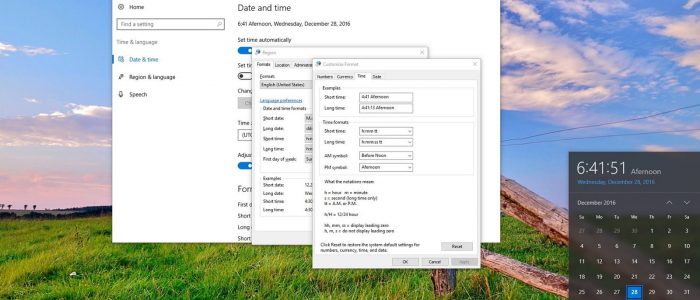Do you need to learn how to format your computer? How to prepare the disk drive to store new data? How to return your PC to its "ready to use" configuration to sell it, donate it or eliminate viruses or errors?
Whether you want to reinstall Windows, remove an old computer, or prepare a second hard drive for reuse, you first need to clean the drive by formatting it.
You can format a computer's drive from the Windows interface itself, but if you want to format the hard drive or the C: drive, you can't do it while Windows is running.
Next you will learn how to start the system from a Startup Isco to perform a PC format operation.
Back up your important information
Formatting a disk means deleting all the data on it, as well as the entire operating system. It is important to have a backup of all those important ones that you want to preserve. The easiest ways to make a backup are usually using another location, such as an external drive or the new one.
Mount your Windows installation image
Typically, using a Windows installation disc is usually the easiest way to format your computer's main drive. If you don't have your Windows installation disc, you can still download an ISO file and install Windows 10 from USB. You almost always need the 64-bit version, but if you hesitate between this and the 32-bit version, you should first make sure which one your computer requires.
Configure the boot of your computer from the installation unit
Before formatting your PC and installing the operating system from scratch, you will first have to configure the computer to start from the unit (either DVD or USB depending on your case), instead of from the hard disk.
Doing so is very simple, but you will have to press the appropriate key on your computer just after pressing the power button on your computer. The most common keys are F2, F11, F12, and Del. But the boot menu may also appear when you press the Shift key.
Now you can set the install drive as the primary boot device.
Start the setup process
Windows will try to load all the installation files so that you can continue with the process later. Here you will have to choose your language and accept the terms of use before you can continue. Select a "personality installation" to format the hard drive during installation.
Select the partition you want to format
After going through the initial configuration screens, all the hard drives on your computer will appear, as well as their partitions. It is usually normal to have several partitions on your computer (one for the operating system, another recovery partition, and any additional partitions you have created).
You can delete partitions from the same drive and combine them into a single unallocated partition. This will delete all entries data. You simply need to click on "Drive Options" to be able to delete the partitions.
After all entries have been removed, you need to create a new one before you can format it. To create a new partition, click on the unallocated space, then "New." Now you can assign the partition size to it in available free space.
Format the selected partition
After selecting the partition or drive, just click the "Format" button to begin the process. If it doesn't appear, click on "Drive Options." Then you will have to accept the warning that the formatting process will delete all the data on the partition and the format will start.
Install your operating system
When you format a drive, the operating system is the first to be removed, rendering your PC unusable until you reinstall an operating system. You can continue with the Windows installation, but you always have the possibility to choose another operating system, such as one based on Linux.
If you want to install Windows, just follow the rest of the prompts after formatting. If you want to install a different operating system, you will need to refer to the instructions on how to install some of the different versions of Linux.