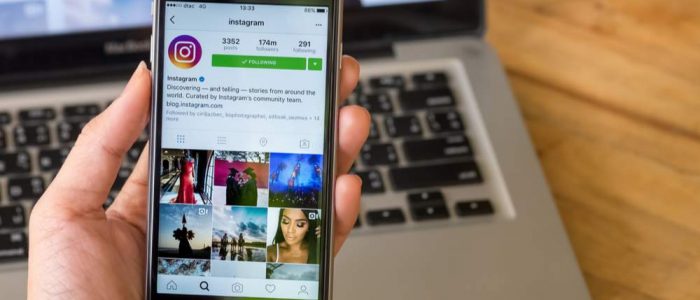Have you heard everyone talk about this social network but don't know how it works? What is it about Instagram that has so many users hooked? Do you think it is your time to register in one of the largest social networks of the moment and you want to do it well?
Instagram is a social network that appeared in October 2010, and since then its popularity has not stopped growing. Its success lies in the fun and entertainment that it provides to all its users in a simple way, where they can add photos and videos, as well as share interactions with other users.
Although using Instagram does not hold any mystery, however, it is possible that many still need to know some basic steps that allow them both to register an account, as well as to set up their own profile.
You will also learn how to properly add content and handle the Instagram interface in a few steps.
Starting with Instagram
The first steps with Instagram are often the most confusing for first-time users.
The reality is that everything is simpler than it seems, and getting the most out of Instagram is really simple!
Download and install the Instagram app
The first step is to get the Instagram app to appear on our phone.
To download Instagram you just have to access the App Store or Google Play, depending on whether you use iPhone or Android-based mobile, respectively. Once you find the app in the search results, you can proceed to download it.
Launch the Instagram app
Open the app as you would any other, that is, by clicking on its icon on the screen of your mobile phone.
Creating and setting up your account
You can start by registering by pressing the button for this purpose.
You will have to enter your email address, a username, a password, and optionally also your phone number.
In addition, you will be able to select a profile photo before continuing with the next steps. You may want to add some information about yourself, such as your first name, last name, or address to your website.
However, if you already have an Instagram account created previously, it is only required that you log in and enter your credentials to start using Instagram.
Starting to follow people
Once you complete the registration of your account, it is time to start following other users.
You can follow friends from:
- Your contact list.
- Your Facebook account.
- Your Twitter account.
- Performing a manual search.
To add Facebook or Twitter contacts you will have to enter your details for these accounts before being able to add friends. Instagram also suggests friends that you can add by clicking on the "Follow" button.
When you are done with all this process, you will end up in Start. All the activity of the people you follow will appear in the Start window, so you can gradually add all those accounts that seem more interesting to you.
Using Instagram
Next we will review all the options that Instagram offers from its app for smartphones. From it you can review the activity of the people you follow, add new contacts or publish new content, as well as review all your notifications and modify your profile.
The Home button
This is where everything that the people you follow will appear. This is the default tab where you can:
Add Story: By pressing the + button in the upper left corner you can add a photo or video to your Story so that all your followers can see it. For this to work you will have to give Instagam permission to access your smartphone's camera and microphone.
On the other hand, the button that appears in the upper right corner allows you to review your Direct Messages.
The Search button
Next to the Home button you will see that there is an icon in the shape of a magnifying glass.
Using this icon, you can search for accounts or keywords, such as hashtags, which will take you directly to the content that interests you.
The Add button
When you press it, you can take pre-existing files in your phone's Library, or you can take a Photo or Video and post it directly.
Select or take a photo. If you choose to share a video, to record it you will only have to press and hold the take photo button.
You will have the opportunity to select one of the 11 available filters to make your images much more attractive and fun. In Instagram you can install new filters, which will help you change the color palette and the composition of your photos. Press Next and you can write a text and add labels to your liking.
Before posting, there are some more options that may interest you: Tag people who follow you and add location at the bottom of the page; other additional possibilities are to post the photo on Facebook, Twitter, Tumblr or Flickr. Once you have everything, just click on Share.
Activity button
It is shaped like a heart and is used to see the activity of your account.
Here you can check all Instagram notifications, such as "likes" and comments on your photos, friend requests, among other things.
My profile button
The last tab allows you to add friends from Facebook or from your phone's contact list.
From here you can also modify your account settings and add friends or accounts from other social networks.
Editing your profile allows you to change your profile picture, modify your name or your username. It is also possible to add personal information, a website or alter the privacy options, such as your phone number or your email.
Extra options
There are other more hidden options, such as deleting an Instagram account, deleting photos and other options, that may also interest you.
Delete photos
By clicking on the options icon that appears under the photo, you will have the opportunity to delete any photo that you have published. You also have the ability to hide anyone's posts in your Activity tab, as well as block or unfollow someone.
Delete account
Deleting your account involves: deleting your profile, your content, your comments and your "likes". You will also delete your followers forever. If you don't want this to happen, you can temporarily deactivate your account.
Keep in mind that once your account is deleted, it will not be possible to use the same username to register again.
It is important that you know that it is not possible to delete an Instagram account from the app, so you will need to use the desktop version on a computer.
Here you will see that the option Delete the account appears, where once we enter our password it will allow us to permanently delete the account.
To delete more accounts, just log in with your username and password, and repeat this process.
More secrets of hashtags
You can only add hashtags to your own posts. By default, these hashtags are public. You can add them before posting your photo or video and once you do, you can click on the hashtag to find other content that contains this same tag.